Microsoft Teams is an online collaboration tool which gives users instant messaging, video calling, secure document storage and even the ability to host virtual meetings. Teams can be used to collaboratively edit Microsoft Office documents, share screens and even record your meetings for later viewing. Anyone with an Olivet account can create Teams and host meetings, which can be joined even if an invitee does not have an Olivet/Microsoft account.
Meeting Types
You can use Teams to host three different types of meetings. First, you can use a video call for more informal calls or for meetings with just a few people. You can also host a Teams live event, which allows many more attendees to join the meeting and adds a number of new features and functions. Finally, there is a webinar option which incorporates all the functions of the live event, but adds a built-in method for prospective attendees to register for the event. Additional information about all three can be found below.
How to access Microsoft Teams
Employees and students with an active Olivet account have access to both the online version and the desktop version of Microsoft Office 365 products, including Teams. Go to email.olivet.edu and log in using your Olivet credentials.
Web Browser:
- Sign in to email.olivet.edu
- Click on the waffle icon in the upper left corner
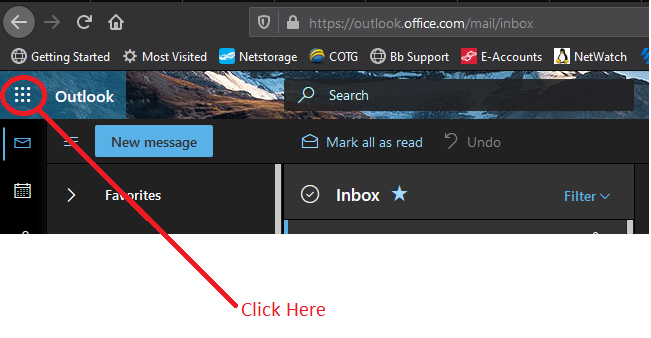
- Click Teams which takes you to the web version which is fine for basic viewing
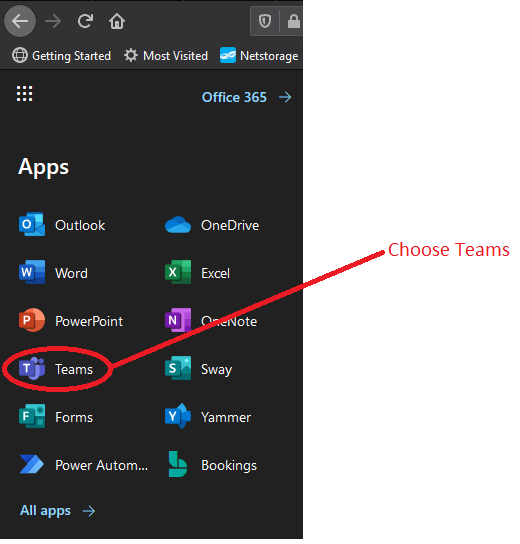
- If you would like, you may install the Teams application for increased functionality.
iOS/Android:
- Download and install Microsoft Teams
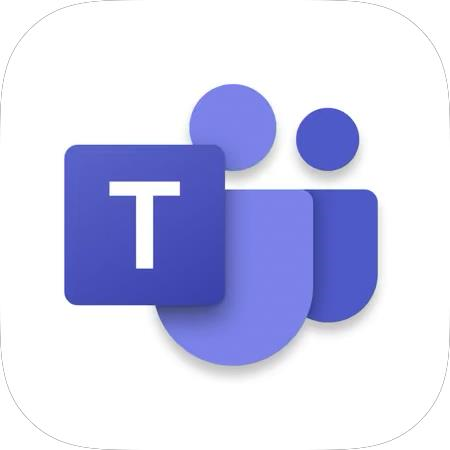 from either the Apple App Store
from either the Apple App Store 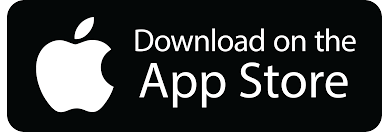 or the Google Play Store
or the Google Play Store 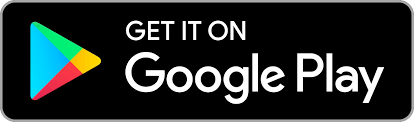 .
. - Log in with your Olivet credentials.
Additional information about Teams and its many features can be found using the links below: